Updates
The University of Windsor has implemented an upgrade to our Blackboard Learning Management System on April 23, 2020 and the system will be offline from 6 am until noon. The length of the disruption could range between 4-6 hours. We scheduled this upgrade at this time of year to cause the least amount of disruption and we provided advance notice of the upgrade.
Below is a summary of the new features.

Updates for Instructors - April 2020
The following new features and enhancements are available for instructors in the April 2020 upgrade to Blackboard Learn.
Efficiency and Engagement
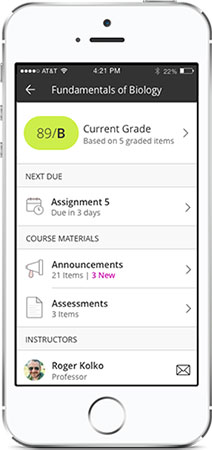 Open file upload warning for Edge browser users – If you or your students are Microsoft Edge browser users, you might have encountered problems attaching and submitting open Microsoft Office files. To compensate for this known Microsoft Edge issue, we have created a prompt in Learn reminding users to close files before uploading them.
Open file upload warning for Edge browser users – If you or your students are Microsoft Edge browser users, you might have encountered problems attaching and submitting open Microsoft Office files. To compensate for this known Microsoft Edge issue, we have created a prompt in Learn reminding users to close files before uploading them.- Course availability controls now in more places – You’ll now have access to the course availability indicator and toggle control for courses from additional tools and management pages, like the Discussion Board page. Note this feature works when in the standard term, e.g. Jan 1 – April 30 for a Winter semester. If you wish to turn your course on before or after the standard term, you will still need to do so from Customization -> Properties -> Set Availability and Set Duration (with specific dates).
- Calendar items and due date notifications for additional content types – You and your students will have a more comprehensive view of all class requirements and activities as the Calendar and To Do modules now include the due dates from additional content types: manual columns, SCORM, and integrated third-party solutions.
- New Facilitator course role and more granular permissions –These more granular course role permissions enable roles to teach, engage, and grade, but not modify materials or settings. There is also a new default course role called Facilitator, and Facilitator-Read Only.
- Content Collection updates – To improve the performance and usability of the Content Collection, files uploaded as part of a SCORM package are now shown in the Content Collection folder. When versioned files are imported/restored, the version number is indicated in the file name.
Assessment and Grading
Grade Centre
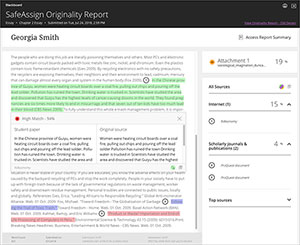 Grade Center improvements on desktop – UWindsor uses the Learn 2016 Theme, therefore, the cell padding in the Grade Center for desktop users has been decreased so that more Grade Center data will display.
Grade Center improvements on desktop – UWindsor uses the Learn 2016 Theme, therefore, the cell padding in the Grade Center for desktop users has been decreased so that more Grade Center data will display.- Grade Center improvements on mobile devices – To increase your efficiency on mobile devices, the behaviour, display, and actions of the Grade Center’s mobile card view are now more consistent with the grid view.
- Needs Grading filter selection is remembered Your “Show attempts that don’t contribute to user’s grade” filter preference on the Needs Grading page will now be remembered across all your sessions and courses.
SafeAssign - New Report Features
- New SafeAssign Originality Report – Includes a report summary in the top panel of the report with views to the overall risk of improper citations and includes the percentage of matching or similar text. Also includes information in the report if the student uploaded more multiple attachments. Also, includes new information about the overall risk of a submission having been copied.
Tests, Surveys and Pools
- Support for IMS Global’s Questions and Test Interoperability (QTI) specification – To simplify your online management of assessment, you are now able to add and export Learn question pools as QTI packages.
Updates for Instructors - May 2019
The following new features and enhancements are available for instructors in the May 2019 upgrade to Blackboard Learn.
Look & Feel
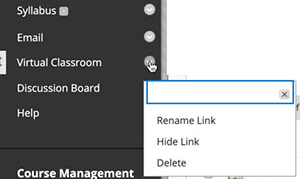 Interface Updates – Instructors, when in Edit Mode ON, will notice editing chevrons beside left Menu options. Additionally, in the empty course shells that you receive after your course has been added to the SIS and you are listed as the instructor of record, you will now see Discussions and Virtual Classroom (Blackboard Collaborate Ultra) added to the menu to make access to these tools easier. To delete these tools from your menu, click on the newly visible chevron and select Delete. You can always add them back if you wish!
Interface Updates – Instructors, when in Edit Mode ON, will notice editing chevrons beside left Menu options. Additionally, in the empty course shells that you receive after your course has been added to the SIS and you are listed as the instructor of record, you will now see Discussions and Virtual Classroom (Blackboard Collaborate Ultra) added to the menu to make access to these tools easier. To delete these tools from your menu, click on the newly visible chevron and select Delete. You can always add them back if you wish!
Efficiency & Engagement (Instructors)
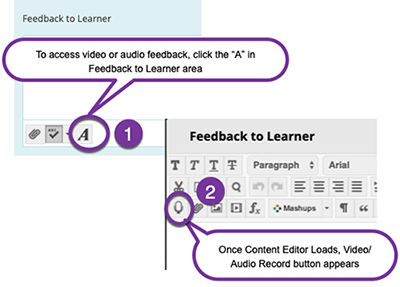 Record feedback for students – Make your feedback more personalized and engaging by clicking on the microphone icon in the Content Editor to create an audio or video recording. Students will access it by clicking the recording icon which immediately launches the streamed content without the need of a browser plug-in. This feedback functionality is supported within Assignments, Tests, graded Discussions, graded Wikis, graded Blogs, graded Journals, and manual grade columns.
Record feedback for students – Make your feedback more personalized and engaging by clicking on the microphone icon in the Content Editor to create an audio or video recording. Students will access it by clicking the recording icon which immediately launches the streamed content without the need of a browser plug-in. This feedback functionality is supported within Assignments, Tests, graded Discussions, graded Wikis, graded Blogs, graded Journals, and manual grade columns.- Improved mobile experience – To continuously improve the mobile experience, additional areas of Learn have been optimized for use on mobile devices. Most recently, Tests and the Learning Modules tool were optimized. In the Learning Modules tool, the table of contents will always be pinned to the bottom of the page, and can be expanded or collapsed. In Tests, additional question types have been optimized for use on mobile devices.
- Enhanced accessibility - To make it easier for those who use assistive technologies to navigate the structure of pages, skip links now work more consistently across Learn tool areas.
Assessment & Grading (Instructors and Graders)
- Grading in the Blackboard Instructor app – To make grading on the go easier, you can now grade assignments using the Instructor app. You can review assignment submissions and attachments, provide comments and inline annotations, grade with rubrics, and publish grades to students.
- Download annotated PDFs – A highly requested feature, you can now download your annotated files for a permanent record using New Box View. DOC, DOCX, or PDF files with annotations will download as an annotated PDF. Your students can download the annotated file after their submission has been graded. See a video on using the annotated inline grading.
- Additional attempts in anonymous grading - You can grant additional Assignment attempts to students as needed, while still maintaining the full anonymity of the process.
- Grade Centre enhancements – You will now be able to view full titles of Grade Center columns making it easier to distinguish between similarly-titled items. You can also view as many columns as the size of your browser window will allow, and enter Grade Center full-screen mode to make the most of your desktop experience.
- Improved grading with rubrics – You can now save feedback and the content will remain saved when changing the rubric view from in-line to full screen.
- Clear multiple-choice selection – Students are now able to clear a selection from multiple-choice questions (leaving it blank) when negative points are associated with incorrect answer choices.
Supported Browsers
- Check your browser to see if it is supported - Support for Internet Explorer has now ended. Older releases may still work using this browser. Microsoft ended active development for Internet Explorer in January 2016. Some newer features in Learn may not work, including Create Recording. Reported issues isolated to Internet Explorer will not be resolved by Product Support. We recommend using another browser.
Updates for Students - May 2019
Feedback, Mobile, Accessibility Features for Students
The following new features and enhancements are available for students in the May 2019 upgrade to Blackboard Learn.
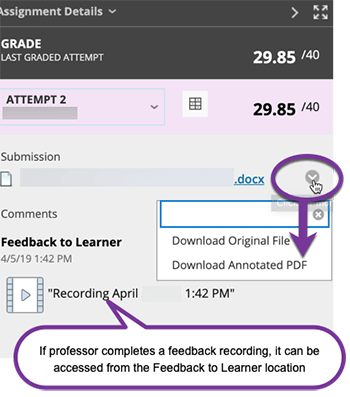 Download instructor-annotated assignment submissions – Once your assignment submission has been annotated with feedback and graded, it can now be downloaded for your records. DOC, DOCX, or PDF files with annotations will download as an annotated PDF.
Download instructor-annotated assignment submissions – Once your assignment submission has been annotated with feedback and graded, it can now be downloaded for your records. DOC, DOCX, or PDF files with annotations will download as an annotated PDF. - Clear multiple-choice selection – Students are now able to clear a selection from multiple-choice questions. This feature is beneficial when negative points are associated with incorrect answer choices.
- Get personalized feedback – If your instructors elect to, they can now create an audio or video recording offering you personalized feedback. This feedback functionality is supported within Assignments, Tests, graded Discussions, graded Wikis, graded Blogs, graded Journals, and manual grade columns. You will access it by clicking the recording icon which immediately launches the streamed content.
- Improved mobile experience – To continuously improve the mobile experience, Tests and the Learning Modules tool have been newly optimized for web browsers on mobile devices. In the Learning Modules tool, the table of contents will always be pinned to the bottom of the page and can be expanded or collapsed. In Tests, additional question types have been optimized for mobile use.
- Enhanced accessibility - To make it easier for students who use assistive technologies to navigate the structure of pages, skip links now work more consistently across Learn tool areas.
Supported Browsers
- Check your browser to see if it is supported - Support for Internet Explorer has now ended. Older releases may still work using this browser. Microsoft ended active development for Internet Explorer in January 2016. Some newer features in Learn may not work, including Create Recording. Reported issues isolated to Internet Explorer will not be resolved by Product Support. We recommend using another browser.
